Avid CommPortal – Your DIY Customization Portal
By Luke Eilert, Account Manager at Avid Communications
At Avid, we pride ourselves on our custom solutions and around-the-clock service team. When we set up a new phone system, we will fully customize call flow, call groups, auto-attendants, on-screen buttons, and every other aspect of an organization’s phone setup. That customization doesn’t end with our installation, either. Our service team is more than willing to work on any other requests, free of charge. The best part is, as customers with our business VoIP phone system are aware, you can reach the Avid support team at the press of a button. We program every phone with an “Avid button” for quick access to our service line. However, sometimes making changes to your phone system is even easier than that.
Many of our customers who are a bit more phone-savvy like to make quick changes themselves.
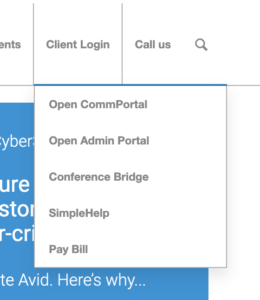 For those customers, we recommend they use CommPortal. Through CommPortal, you can make a slew of useful changes to individual users in a phone system, such as forwarding calls and changing voicemail options. If you would like to access your own CommPortal, we’ve included a brief guide below on logging in and accessing its basic functions.
For those customers, we recommend they use CommPortal. Through CommPortal, you can make a slew of useful changes to individual users in a phone system, such as forwarding calls and changing voicemail options. If you would like to access your own CommPortal, we’ve included a brief guide below on logging in and accessing its basic functions.
Accessing the Portal
To access the CommPortal, step one is to navigate to the Avid website. If you’re reading this, then good news, you can skip to step two.
Next, hover over the “Client Login” tab on our navigation bar across the top of the page and select “Open CommPortal.” From there, you’ll be prompted to log in using your direct dial (the number associated with your phone or user) and organization password. If you don’t have that information on hand, don’t hesitate to reach out and request your password.
Customizing Your System
Once you’ve logged in successfully, you now have access to the Avid CommPortal! From the home page, you’ll be met with a variety of options. On the top navigation bar, you can navigate to the Messages and Calls tab to view and manage voicemails and call history. Next to Messages and Calls is the Contacts tab, where you can manage contacts and speed dials and view the organization directory with extensions. From the Home menu, you have Phone Status, which includes some quick options to forward or screen calls.
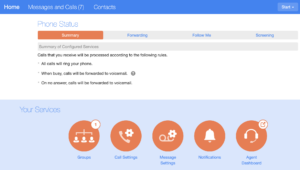 Below the Phone Status area, you have Your Services.
Below the Phone Status area, you have Your Services.
- From Groups, you can view and log in and out of current call groups you are part of.
- From Call Settings, you can edit various settings like caller ID and forwarding.
- From Message Settings, you can edit voicemail settings and customize your greeting.
- From Notifications you can edit the message waiting indicator and email notifications
- From the Agent Dashboard you can access a menu to keep track of call queues in your call group.
That is a basic overview of the features of our CommPortal. If you’d like to see some options and customization with visuals, we have a video walkthrough for programming speed dials below for your viewing pleasure.
The CommPortal is a tool for any customer who wants to make quick changes without going through Avid. However, if you run into any issues or simply want us to take care of it for you, don’t hesitate to press the Avid button or call our service team for any questions or requests.
And if you aren’t an Avid customer, and want to learn how our business phone system can make a difference at your company, please give us a call!


